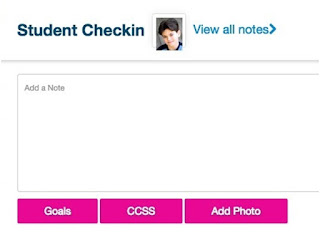After a rough beginning of the year, I've finally settled in and am doing well with my 8 groups. I have one kindergarten group, two 1st grade groups, two 2nd grade groups, two 3rd grade groups, and an IREAD remediation group. I have about 35 students right now.
I posted a picture in one of my earlier posts of some fabric I got to decorate my cart. I was able to put it on after some trial and error - NO to wall putty or hooks. I used zip ties to finally attach it.
Unfortunately, I had to take the fabric off due to new fire codes for school buildings (no fabric allowed!). I was really bummed but will be using the fabric to make a cute summer dress for my daughter.
I'm still on a cart and push into classrooms. It was very hard at first, especially after having a room for two years, but I've gotten used to it. My cart can be VERY heavy to push around sometimes (just look at it!). I go into classrooms and use their tables. Sometimes it can be noisy, but it's just nice to have a table! I do my best to stay organized, which helps.
Recently I put some pocket charts on my cart to list the objectives for each of my groups. I only could find red, yellow, green, and blue on
Amazon. I could not find the other color charts anywhere, so I got creative, and bought some
orange,
purple,
brown, and
pink duct tape on Amazon. I then took the tape and made the color charts I needed from another set of the pocket charts:
Viola! Eight different colored pocket charts to match each group! Once I was done, I was able to put my objectives and testing levels, using dry erase sentence strips:
It's not the prettiest, and the charts do get caught on things as I roll it around, which can be frustrating.
Another way to keep me organized is by having a different color for each group - red, yellow, green, blue, orange, brown, purple, pink. I found colored tubs from Really Good Stuff that I can use for each group:
Red, Yellow, Green, and Blue Book Holders with Rack
Orange, Brown, Pink, and Purple Book Holders with Rack
These have been PERFECT for what I need! I just pull out the colored tub I need. I also have a binder for each group, that holds all my documents. I got a lot of my binders from this great website:
www.bulkofficesupply.com/. I get HUGE discounts on binders, dividers, sheet protectors, etc. It is way cheaper than going to any office supply store, plus shipping is free with a $45 purchase.
I use iPads with five of my groups, so I picked up these nifty
styluses from Amazon too!